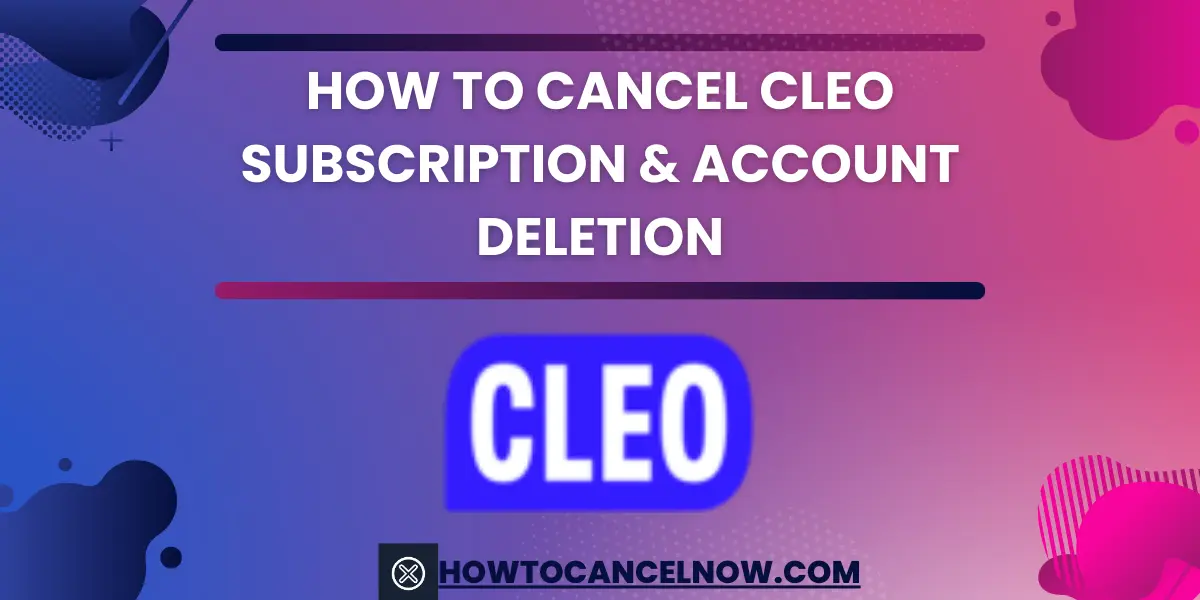Tired of paying for an app you don’t use? Want to cut ties with the sassy virtual assistant Cleo for good? Canceling your Cleo subscription is simple once you know the steps. In this guide, we’ll walk you through everything you need to know to cancel your Cleo or Cleo Plus subscription, delete your account, remove connected bank accounts, and understand the refund policy. Read on to take back control of your personal finances.
How to Cancel Your Cleo Subscription
Cleo makes it easy to sign up for their AI assistant, but the process to cancel isn’t as straightforward. Buried in the app and lacking clear instructions, Cleo seems to want to hold on to subscribers as long as possible. But with a few simple steps, you can break up with Cleo for good:
- Open the Cleo app
- Say “Cancel Cleo” to trigger the cancellation flow
- Answer Cleo’s questions until you see “Unsubscribe”
- Tap on “Unsubscribe” to confirm cancellation
- You’ll get an email when it’s fully processed
- Subscription stays active until billing cycle ends
Instead of asking Cleo a money question like you normally would, say the words “Cancel Cleo” or “I want to cancel.” This will trigger Cleo’s cancellation flow. She’ll likely seem confused at first and ask you some questions about why you want to cancel. Be patient and answer her questions until she gives you the option to “Unsubscribe.”
Tap on the “Unsubscribe” button and Cleo will confirm your subscription is canceled. You should receive an email verification as well once it is fully processed. Keep in mind your subscription will remain active until the end of the current billing period. But the wheels are in motion to make Cleo history.
How To Cancel Cleo Subscription On Android
Want to remove Cleo from your Android device for good? The cancellation process may be confusing, but you can sever ties with the sassy assistant by following a few simple steps.
- Open your Google Play Store app.
- Tap on the Menu, then select “Subscriptions.”
- Find and click on the Cleo subscription you want to review.
- Click “Cancel Subscription.”
How To Cancel Cleo Subscription On iPhone
Is the Cleo app draining both your wallet and your patience? Ending your subscription is possible on iPhone, though Cleo tries to retain users through convoluted cancellation.
- Open Settings on your device.
- Tap on your name, then select “Subscriptions.”
- Find and click on the Cleo subscription you want to review.
- Finally, click “Cancel.”
How to Delete Your Cleo Account
Bidding Cleo adieu but don’t want her keeping your data? Deleting your Cleo account completely erases your information from their system.
To delete your account, you’ll need to contact Cleo customer support directly. Send an email to team@meetcleo.com and request that they delete your account. Make sure to include any identifying details like your name, email, or phone number used for your account.
Once Cleo support deletes your account, you will no longer be able to access the app under that account profile. Poof – no more Cleo!
Read Also: How to Permanently Delete Teladoc Account: Step-By-Step
How to Cancel Your Cleo Payment
If you just want to remove your payment method from Cleo but keep using the free version, you can easily cancel upcoming payments.
- Go to account section in Cleo app
- Find payment or subscription management
- Update payment method or remove it
- Switch to a free subscription if offered
- Contact support if you need help
If you have any trouble finding the right place to cancel payments within the app, reach out to Cleo’s customer support team for assistance. They should be able to easily cancel any upcoming payments on your account.
How to Remove Your Bank Account from Cleo
In addition to canceling your subscription, you likely want to remove any bank accounts connected to Cleo.
- Open Cleo app and go to “Save” tab
- Tap on “Settings”
- Select connected bank accounts
- Choose “Remove” to disconnect them
This ensures Cleo no longer has access to your financial information. Make sure to unlink any accounts before deleting your Cleo profile completely.
Refund Information for Cleo Plus
If you decide to cancel Cleo Plus within the first 7 days after signing up, and you haven’t requested a cash advance during this period, you are eligible for a refund of your subscription payment.
The refunded amount will be credited back to the card you initially used for sign-up.
Please keep in mind that the refund process may take up to 4 business days to complete.
Important Note:
Deleting the Cleo app alone does not cancel your subscription. If you want to avoid additional subscription charges, it’s crucial to end your subscription before deleting the app.
Cleo Pricing Plans
Cleo offers two main service levels to cater to different user needs:
- Free Plan: This plan gives you access to Cleo’s Personal Financial Management Services. It’s a great option if you’re looking for basic budgeting tools and financial tracking.
- Cleo Plus: Priced at $5.99 per month, Cleo Plus offers additional features. Notably, it provides transfers up to $250 after you establish a payment history. This plan is ideal if you’re looking for more comprehensive financial management tools.
Conclusion
Canceling your Cleo subscription and deleting your account entirely is possible with the right steps. While Cleo makes it difficult to quit, you can take back control of your finances. Cancel your subscription, delete your account, disconnect your bank, and request a refund with persistence. Stick to the steps and soon you’ll be free from Cleo for good. Just be prepared for some resistance from the sassy assistant!

Scarlett Foster founded HowToCancelNow.com to share easy guides for canceling online subscriptions and accounts. An avid internet user, Scarlett became an expert in service cancellation processes. The site simplifies cancellations so users can ditch unnecessary subscriptions with just a few clicks.