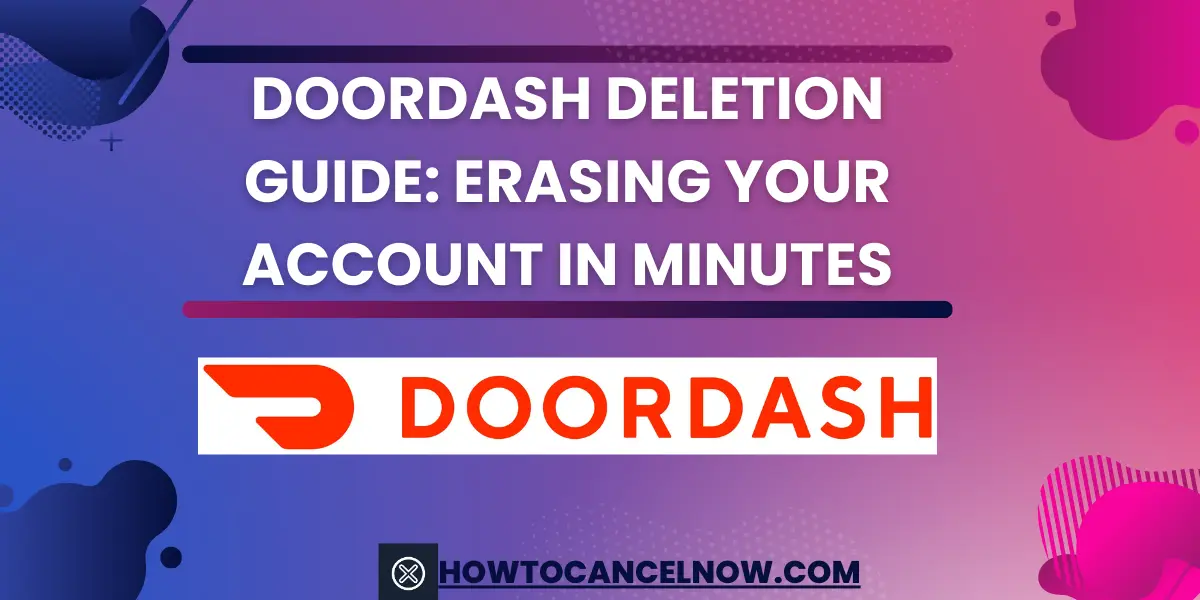| Feature | Information |
|---|---|
| Customer Support Number | 1-855-466-4845 |
| Website Link | https://www.doordash.com/ |
| Delivery Fee | Variable, depending on distance, restaurant, and promotions |
| Order Tracking | Real-time tracking through the app |
| Additional Features | Group ordering, scheduled deliveries, in-app tipping |
| Delivery Area | Nationwide |
| Restaurant Selection | Wide range of restaurants, including fast food, casual dining, and fine dining |
DoorDash, a prominent food delivery service, has gained immense popularity among food enthusiasts. However, there may be instances when individuals choose to discontinue their DoorDash accounts due to various reasons, such as switching to a different service, privacy concerns, or inactivity. This guide will comprehensively outline the steps involved in deleting your DoorDash account, addressing frequently asked questions and providing additional tips for a seamless process.
Preparation Before Deleting Your DoorDash Account
Before embarking on the account deletion process, it is crucial to take a few preparatory steps to ensure a smooth and hassle-free experience:
- Cancel Active Orders: To avoid any unexpected charges or inconveniences, cancel any active orders you have placed before proceeding with account deletion.
- Cash Out Earnings: If you are a DoorDash driver with outstanding earnings, ensure you have cashed out your earnings before deleting your account. Once the account is deleted, you will lose access to these earnings.
- Remove Saved Payment Information: To prevent any unauthorized charges, remove any saved payment information linked to your DoorDash account. This will safeguard your financial security.
Step-by-Step Guide to Deleting Your DoorDash Account Online
Step 1: Gather Necessary Information:
- Keep your DoorDash account login credentials (email address and password) readily accessible.
- Have your mobile phone nearby, as you will receive a verification code during the process.
Step 2: Access the DoorDash Website:
- Open your web browser and navigate to the DoorDash website at https://www.doordash.com/.
- Click on the “Sign In” button located in the top right corner of the page.
- Enter your registered email address and password, or sign in using your Google, Facebook, or Apple account.
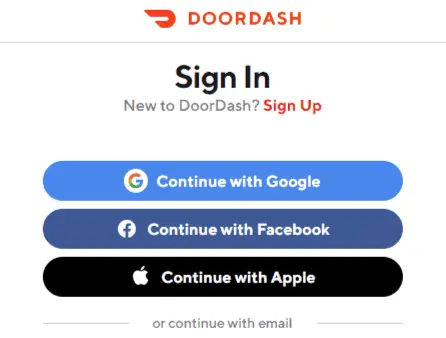
Step 3: Navigate to Your Account Settings
- Once logged in, locate the menu icon represented by three horizontal lines in the top left corner of the screen.
- Click on the menu icon to expand the dropdown menu.
- Select the “Account” option from the dropdown menu.
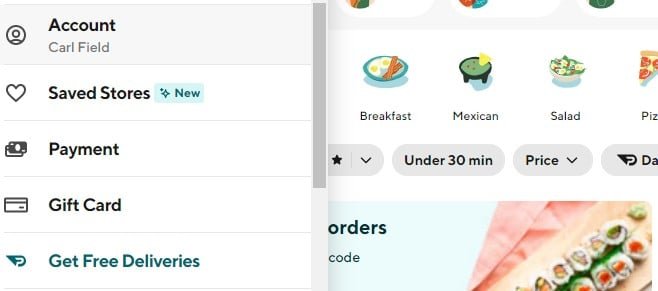
Step 4: Initiate Account Deletion
- On the “Account” page, scroll down to the “Account Details” section.
- Click on the “Manage Account” option located below your account information.
- A new page will load, displaying various account management options.
- Click on the “Delete Account” button positioned at the bottom of the page.
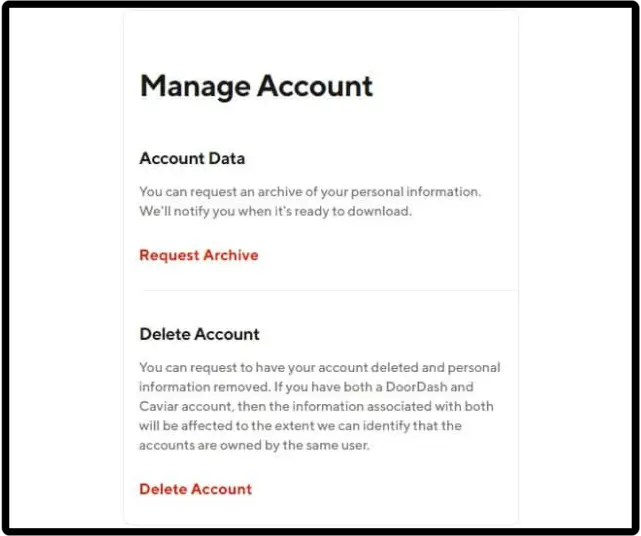
Step 5: Verify Account Ownership
- A pop-up window will appear requesting two-factor authentication.
- Enter the 6-digit verification code sent to your registered phone number.
- Click on the “Submit” button to verify your account ownership.
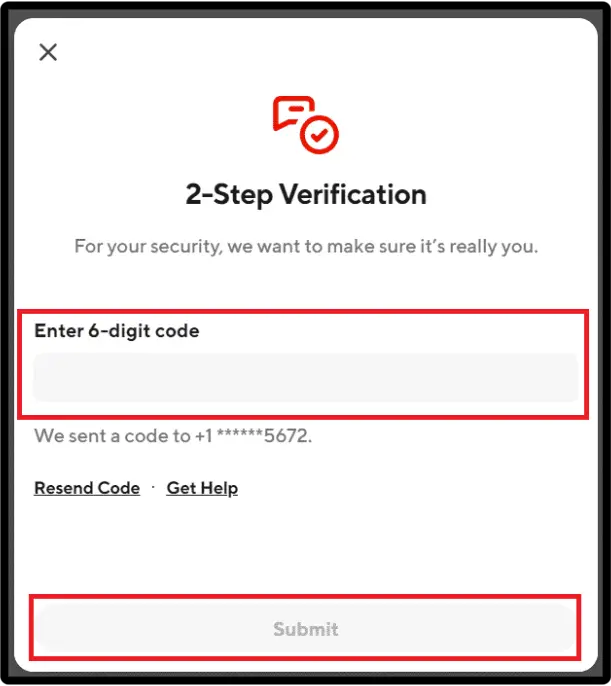
Step 6: Confirm Account Deletion
- After successful verification, a new screen will appear outlining the consequences of account deletion.
- If you are certain about deleting your account, click on the “Continue” button.
- On the final confirmation screen, click on the “Delete Account” button to permanently delete your DoorDash account.
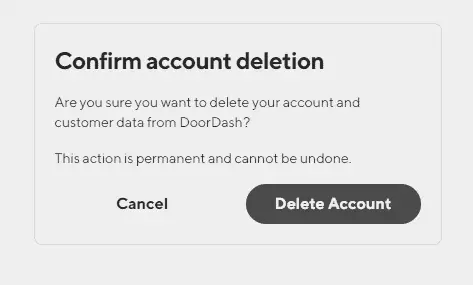
How to Delete Your Doordash Account on the Mobile App
Deleting your DoorDash account is a permanent action, and you will not be able to recover your account or any of your data once it is deleted.
DoorDash Deletion On Mobile App:
- Open the DoorDash app and sign in to your account.
- Tap on the account icon in the top right corner of the screen.
- Select “Account” from the drop-down menu.
- Scroll down to the bottom of the “Account” page and tap on “Delete Account.”
- Enter the 6-digit verification code sent to your mobile phone and tap on “Submit.”
- Tap on “Continue” to proceed with account deletion.
- Review the information carefully and ensure you are deleting the correct account.
- Tap on “Delete Account” to finalize the process.
Please note that deleting your Doordash account is a permanent action, and you will not be able to recover your account or any of your data once it is deleted. If you are unsure about deleting your account, you can pause it instead. Pausing your account will temporarily disable it, but your account information will remain intact. You can resume using DoorDash at any time by tapping on “Resume Account” in the Account menu.
How to Pause Your Doordash Account
Pausing your DoorDash account will temporarily disable it, preventing you from receiving orders or using the service. However, your account information remains intact, and you can resume using DoorDash at any time.
Pause Your Account On Mobile App:
- Open the DoorDash app and sign in to your account.
- Tap on the account icon in the top right corner of the screen.
- Select “Account” from the drop-down menu.
- Scroll down to the “Account Status” section and tap on “Pause Account.”
- Select a reason for pausing your account and tap on “Pause Account.”
- Your account is now paused. You can resume using DoorDash at any time by tapping on “Resume Account” in the same location.
Pause Your Account On Web Browser:
- Open a web browser and navigate to the DoorDash website (https://www.doordash.com/: https://www.doordash.com/).
- Sign in to your DoorDash account.
- Click on the account icon in the top right corner of the screen.
- Select “Account” from the drop-down menu.
- Scroll down to the “Account Status” section and click on “Pause Account.”
- Select a reason for pausing your account and click on “Pause Account.”
- Your account is now paused. You can resume using DoorDash at any time by clicking on “Resume Account” in the same location.
Deleting Your Order History
DoorDash does not currently allow users to delete their order history directly from the website or mobile app. However, you can contact DoorDash customer support and request that they delete your order history for you.
To contact DoorDash customer support, you can:
- Call them at 1-855-466-4845
- Chat with them online at https://help.doordash.com/s/
- Tweet them at @DoorDash_Help
When you contact DoorDash customer support, please let them know that you would like to delete your order history. They will need to verify your identity and may ask you for some additional information.
Once your order history has been deleted, it will be permanently removed from your account. You will not be able to recover it.
Please note that deleting your order history will not delete your DoorDash account. If you want to delete your DoorDash account, you can follow the steps above.
Alternatives To DoorDash
| Feature | Delivery Area | Delivery Fees |
|---|---|---|
| Uber Eats | Nationwide | Variable, depending on distance, restaurant, and promotions |
| Postmates | Nationwide (excluding Alaska and Hawaii) | Variable, with a starting fee of $0.99 |
| GrubHub | Nationwide | Variable, with a starting fee of $1.99 |
| Seamless | New York City, surrounding areas | Variable, with a starting fee of $2.99 |
| Delivery.com | Available in select cities | Variable, based on distance, restaurant, and promotions |
| Caviar | Available in select cities | Variable, with a starting fee of $5.99 |
Additional Tips:
- If you have any active orders, cancel them before deleting your account.
- Remove any saved payment information to prevent unauthorized charges.
- If you’re unsure about permanent deletion, consider pausing your account or removing the app instead.
Conclusion
Deleting your DoorDash account is a straightforward process that can be completed in a few minutes. However, it is essential to carefully consider your options before proceeding, as account deletion is irreversible. If you have any further questions or concerns, feel free to contact DoorDash customer support for assistance.
FAQs
- Can I recover my deleted DoorDash account?
- No, deleting your DoorDash account is a permanent action. Once deleted, your account information is erased, and you will need to create a new account to use DoorDash again.
- What happens to my order history when I delete my account?
- Upon deleting your account, your order history, saved addresses, and payment information are all permanently deleted.
- How long does it take to delete my DoorDash account?
- The account deletion process is typically instant. However, it may take up to 30 days for your account information to be completely removed from DoorDash’s servers.
- What if I have outstanding earnings as a Dasher?
- Before deleting your account as a Dasher, ensure you have cashed out any outstanding earnings. Once your account is deleted, you will lose access to your earnings and won’t be able to cash out.

Scarlett Foster founded HowToCancelNow.com to share easy guides for canceling online subscriptions and accounts. An avid internet user, Scarlett became an expert in service cancellation processes. The site simplifies cancellations so users can ditch unnecessary subscriptions with just a few clicks.