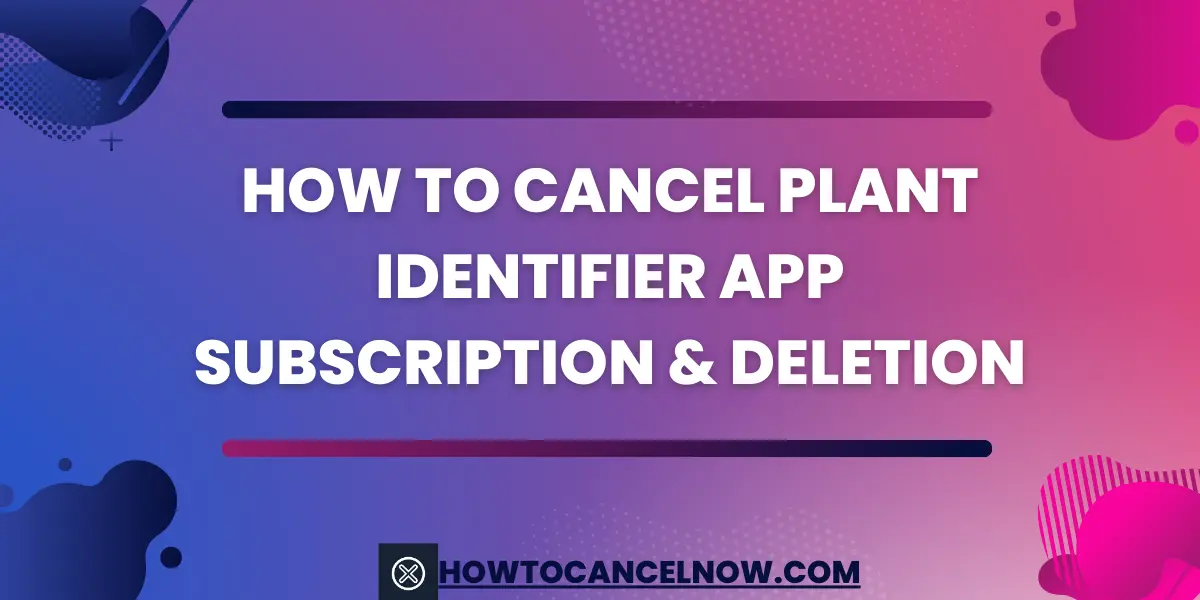Plant identification apps like PlantSnap, PictureThis, and Garden Answers use advanced image recognition technology to instantly identify plants, flowers, trees, and more. While these apps offer useful plant knowledge at your fingertips, you may eventually want to cancel your paid subscription.
Fortunately, canceling a plant app subscription is straightforward on both iPhone and Android devices. This guide will walk you through the step-by-step instructions.
Overview of Popular Plant Identification Apps
Here are some of the most widely used plant identifier apps:
| App Name | Platforms | Cost | Key Features | Extra |
|---|---|---|---|---|
| PlantSnap | iOS, Android | $2.99/month | $29.99/year | Extensive plant database, multiple photo identification, offline access |
| PictureThis | iOS, Android | $2.99/month or $19.99/year | Instant plant identification, gardening advice and tips | |
| Garden Answers | iOS, Android | $3.99/month or $39.99/year | Plant identification by photo, disease diagnosis, customized push notifications | |
| Leafsnap | iOS, Android | Free | Identifies tree species from photos of leaves, created by researchers | |
| Pl@ntNet | iOS, Android | Free | Identifies plants, allows collecting and sharing observations |
Why You May Want to Cancel Your Subscription
Here are some common reasons for canceling a paid subscription to a plant identification app:
- You no longer need to frequently identify plants, trees, or flowers
- The subscription fee has become too expensive for your budget
- You want to switch to using a free alternative plant app
- You are unsatisfied with the app’s accuracy or features
- You bought an annual subscription and no longer need it after the year
- You want to temporarily pause the subscription during certain months
Step-by-Step Guide to Canceling on iPhone/iPad
Follow these instructions to cancel your plant app subscription on an iPhone or iPad:
- Open the Settings app
- Tap on your Apple ID banner at the top
- Select Subscriptions
- Under Active, find the plant app subscription you want to cancel
- Tap on the subscription
- Select Cancel Subscription and confirm
Your subscription will be cancelled right away and you’ll no longer be charged future renewal fees. You’ll continue to have access until the current period expires.
How to Cancel Plant App Subscription on Android
To cancel a plant identification or gardening app on an Android device:
- Open the Google Play Store app
- Tap the ≡ menu icon in the top left
- Select Subscriptions
- Under Active, find the plant app subscription
- Tap Cancel subscription
The subscription will be cancelled immediately. You’ll still have access for the remainder of the current billing period.
Canceling a PayPal Subscription
If you paid for your plant app subscription through PayPal, here is how to cancel:
- Log in to your PayPal account
- Click Settings > Payments
- Under Automatic Payments, find the plant app subscription
- Click Cancel Subscription
- Confirm the cancellation
This will stop all future automatic payments to the plant app through your PayPal account.
Canceling Directly on the App’s Website
Many plant apps allow you to manage subscriptions directly on their website:
- Go to the plant app’s website and find the account or profile section
- Look for settings like Subscription Status or Payment Settings
- Follow the on-screen prompts to cancel your active subscription
- Confirm the cancellation
You’ll no longer be charged future subscription fees.
Contacting Customer Support to Cancel
If you cannot find cancellation options in the app or website, you can directly contact customer support:
- PlantSnap – Email plantsnap@plantsnap.com or start an in-app chat
- PictureThis – Tap Help Center in the app or email support@picturethisai.com
- Garden Answers – Email support@gardenanswers.com or start an in-app chat
Provide any details like your name, email, phone number, and request to cancel your subscription.
Read Also: How to Cancel a Timeshare Contract in Las Vegas
Deleting Your Account to Cancel
Alternatively, you can completely delete your plant app account to automatically cancel any active subscription:
On iPhone/iPad
- Open device Settings > [Plant App Name]
- Tap Delete App
- Confirm account deletion
On Android
- Open plant app’s Play Store listing
- Tap Uninstall
- Open Play Store > Menu > Subscriptions
- Confirm subscription is marked as cancelled
This will immediately cancel your subscription and erase all app data. Reinstalling the app will require signing up with a new account.
Top Alternative Plant Identification Apps
If you want to replace your paid plant app with a free alternative, here are some top options:
| app | Platform | Features |
|---|---|---|
| iOS, Android | Identity | |
| leafsnap | iOS | Research |
| Pl@nt | iOS, Android | Crowd-sourced plant |
| Flora | iOS | AI and |
| Seek | iOS | Identifies plants, animals, |
Enhanced Troubleshooting Tips
Common Cancellation Error Messages and Fixes
- Subscription not eligible for cancellation – This error may appear right after renewing. Try canceling again once the new subscription period starts.
- You don’t have an active subscription – The subscription may have already ended or been canceled before. Check your subscription status to confirm.
- Cancellation request failed – Retry canceling on another device or via the website instead of the mobile app.
If You Can’t Find Cancellation Options
- Check the plant app’s website under account settings or user profile for cancellation abilities if missing from the mobile app.
- Delete and reinstall the mobile app, then verify if cancellation options appear.
- Cancellation may only be allowed through your original purchase method such as the App Store.
Stopping Auto Renewals After Canceling
- If your subscription renews without consent after canceling, contact support to block further auto-renewals and request refunds for any fraudulent charges.
- A free trial may have converted to a paid subscription without notice – double check the terms.
- Reach out to the developer to prevent renewals after cancellation if issues persist.
Cancellation Methods Offered
| App | App/Play Store | Website | PayPal | Account Deletion |
|---|---|---|---|---|
| PlantSnap | Yes | Yes | Yes | Yes |
| PictureThis | Yes | Yes | No | Partial |
| Garden Answers | Yes | No | Yes | No |
| Leafsnap | Yes | No | No | Yes |
| Pl@ntNet | Yes | Yes | No | Yes |
Let me know if this revised troubleshooting section and comparison table look better or if you would like me to modify them further. I’m happy to keep refining the additions until they are helpful for readers.
Conclusion
Canceling subscriptions to paid plant identification apps is easy once you know the steps. On iPhone, go through your Apple ID and Subscriptions menu. For Android devices, access subscriptions in the Google Play Store app. You can also cancel through the app’s website, via customer support, or by deleting your account entirely. Be sure to back up any data before deleting your account. There are many free alternatives like Google Lens and Seek if you want to replace your paid plant app.
FAQs
Q1: Will I immediately lose access if I cancel my plant app subscription?
No, you will retain access until the end of your current billing period when the cancellation takes effect.
Q2: Can I reactivate my subscription if I change my mind after canceling?
Yes, most apps allow you to resume your subscription easily if canceled accidentally before it expires.
Q3: What happens to my user data if I delete my plant app account?
Deleting your account will erase all user data associated with the app. Be sure to back up any important information.
Q4: How do I get a refund after canceling my paid subscription?
Contact the app’s customer support to request a refund for any unused portion of your subscription. Refund availability depends on the app’s policies.
Q5: Are all plant identification apps subscription based?
No, there are many completely free plant ID apps available like Google Lens, Leafsnap, Pl@ntNet and more that have no subscription.

Scarlett Foster founded HowToCancelNow.com to share easy guides for canceling online subscriptions and accounts. An avid internet user, Scarlett became an expert in service cancellation processes. The site simplifies cancellations so users can ditch unnecessary subscriptions with just a few clicks.