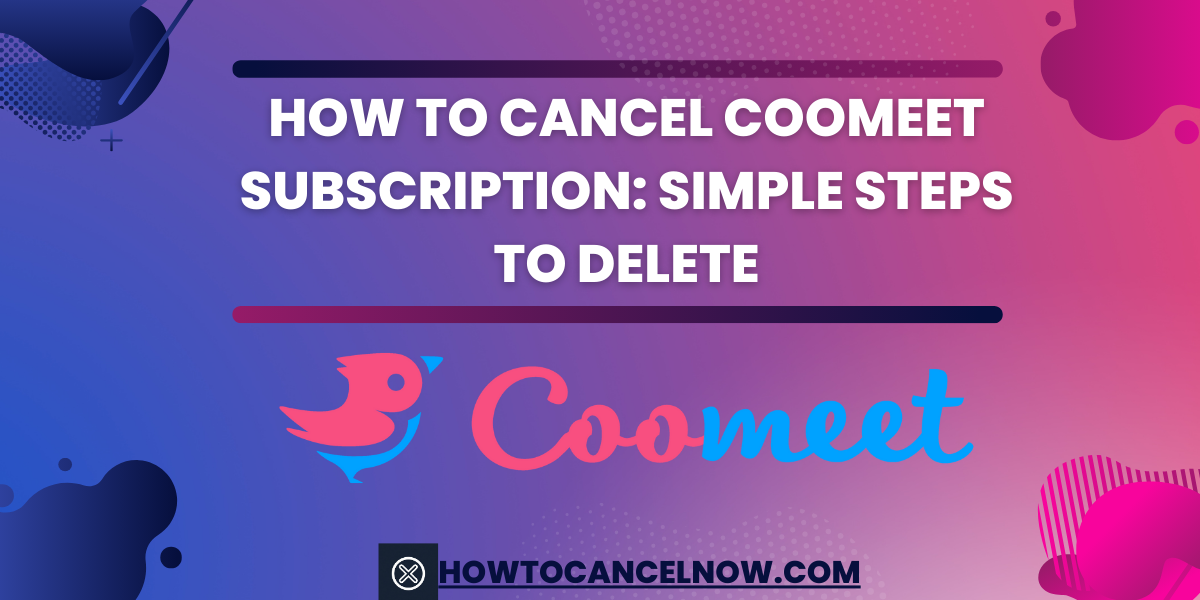Coomeet is an online video chatting platform. If you wish to cancel your Coomeet subscription or delete your account, this guide will walk you through the process step-by-step.
Subscription Details
Based on reported pricing, here’s how much you could save by canceling Coomeet:
| Subscription Type | Amount (USD) |
|---|---|
| One-time payment | $13.46 |
| Weekly subscription | $9.91 |
| Monthly subscription | $9.18 |
| Yearly subscription | $68.75 |
Steps To Cancel Your Coomeet Susbscriptions Across Devices
This guide provides step-by-step instructions to cancel your Coomeet subscription through every method including on iPhone or iPad via the App Store, on Android devices through the Play Store, directly through the Coomeet website if you created an account online, managing PayPal payments linked to your Coomeet account.
Before You Cancel Coomeet
Before canceling, note that:
- Coomeet is developed by Gartwell LTD - direct inquiries to them
- Check Coomeet’s Terms and Privacy Policy regarding self-service cancellation
- Cancelling during a free trial may cause you to lose the account
- Always cancel at least 24 hours before a free trial ends
How to Cancel Coomeet on iPhone/iPad
To cancel on an iPhone or iPad:
- Open Settings and tap your name
- Tap “Subscriptions”
- Select the Coomeet subscription
- Tap “Cancel” to remove
How to Cancel Coomeet on Android
Using an Android device:
- Open the Play Store app
- Tap “Menu” > “Subscriptions”
- Select the Coomeet subscription
- Tap “Cancel subscription”
How to Cancel Coomeet on a Mac
To cancel a Coomeet subscription on a Mac:
- Go to App Store, click your name
- Click “View Information” and sign-in if needed
- Click “Subscriptions” > “Manage”
- Click “Edit” next to Coomeet > “Cancel Subscription”
What to do if you Subscribed directly on Coomeet’s Website:
If you signed up for Coomeet directly on their website (www.coomeet.com), follow these steps:
- Visit the Coomeet website and login to your account. Click here to go to their site: www.coomeet.com
- After logging in, look at the top or side menus on the website. Look for links like “Billing”, “Subscriptions”, “Payments”, “Manage Account”, or “Settings”. The cancellation option could be under any of those menu links.
- When you find the relevant menu, click that link and follow the instructions or prompts to cancel your subscription. There should be either a “Cancel Subscription” button or step-by-step instructions for terminating your account payments.
- If you have trouble finding the cancellation option, you can also reach out to Coomeet’s developer, Gartwell LTD, directly here for assistance canceling. But there should be a self-serve cancellation path as well.
How to Cancel Coomeet Subscription Through PayPal
To cancel PayPal payments to Coomeet:
- Login at paypal.com
- Click “Settings”> “Payments”
- Click “Manage Automatic Payments”
- Select Coomeet > “Cancel”
See Also: Steps for Ending Challenge Body & Mind Subscriptions
How to Cancel Your CooMeet Paid Subscription
If you just want to stop automatic renewals of a CooMeet paid plan but keep your account, here is how to cancel the subscription:
- Log into your CooMeet account as normal.
- Click on your profile picture and select “My Account” from the dropdown menu.
- On the My Account page, click on the “Subscription” tab.
- Find the “Cancel Subscription” button and click it.
- Confirm that you want to cancel when prompted.
This will immediately stop any future automatic subscription renewals. However, your account will remain active until the end of your current paid term.
Pro Tip: Make sure to also delete any saved CooMeet payment information if you are canceling your subscription.
Warning: CooMeet may keep some personal data even after account deletion. Fully delete your account if privacy is a major concern.
How To Delete Coomeet Account
To delete you coomeet account you need to follow these steps for a amoother account deletion
What to Keep in Mind When Deleting Your Account
Here are some important notes about canceling your CooMeet subscription or deleting your account:
- Canceling a paid subscription does not delete your account - you must take separate steps to fully close your account.
- Deleted CooMeet accounts cannot be recovered or restored. Only delete your account if you are absolutely certain.
- Use privacy settings cautiously if you keep your account. Restrict profile visibility, and location access, and be careful sharing personal info.
- If you only want to temporarily deactivate your account, you can choose the “Hide my profile” option instead of deleting it.
- Consider using a temporary email address when signing up for services like CooMeet to avoid unwanted contacts later.
How To Delete Coomeet from iPhone
- On your iPhone’s home screen, press and hold the Coomeet app icon until the icons shake.
- An ‘X’ will appear on the top corner of the Coomeet app icon. Tap on the ‘X’ to delete the app.
- Confirm deletion of the app when prompted.
How To Delete Coomeet from Android
- Open the Google Play Store app on your Android device.
- Tap on the menu icon (3 lines or hamburger icon) and choose “My Apps & Games”> “Installed”.
- In the list of installed apps, locate and tap on Coomeet.
- On the Coomeet page, tap “Uninstall” to remove the app from your device.
- Confirm that you want to uninstall Coomeet when prompted.
Note that deleting the mobile app only removes the app from your device. To fully close your account, you still need to deactivate your Coomeet account online through their website.
See Also: Canceling AdultFriendFinder Services
The Bottom Line
We hope this guide covers everything you need to know to successfully cancel your CooMeet subscription or fully delete your account. While CooMeet can be fun, proceed with caution and delete your account if you have any concerns.
Feel free to contact CooMeet customer support if you need any additional assistance canceling your account:
| Country | Contact Support |
| United States | support@coomeet.com |
| United Kingdom | support.uk@coomeet.com |
| Canada | support.ca@coomeet.com |
FAQs
Q1: How long does it take to fully delete a CooMeet account?
CooMeet states that account deletion can take up to 24 hours to complete after initiating the permanent deletion process.
Q2: How do I cancel my CooMeet subscription?
To cancel your CooMeet subscription, log into your account, go to the “Subscription” tab under “My Account”, and click the “Cancel Subscription” button. This will stop auto-renewal at the end of your current billing period.
Q3: Does canceling my CooMeet subscription delete my account?
No, canceling only stops future subscription renewals. To fully delete your CooMeet account, you need to go to account settings and select the “Delete Account” option.
Q4: Is there a way to temporarily deactivate my CooMeet account?
Yes, instead of permanently deleting your account, you can hide your profile by going to settings and toggling the “Hide my profile” option. This pauses your account until you reactivate it.
Q5: Can I reactivate a deleted CooMeet account?
Unfortunately, once you permanently delete your CooMeet account, it cannot be recovered or reactivated. The deletion is permanent.

Scarlett Foster founded HowToCancelNow.com to share easy guides for canceling online subscriptions and accounts. An avid internet user, Scarlett became an expert in service cancellation processes. The site simplifies cancellations so users can ditch unnecessary subscriptions with just a few clicks.